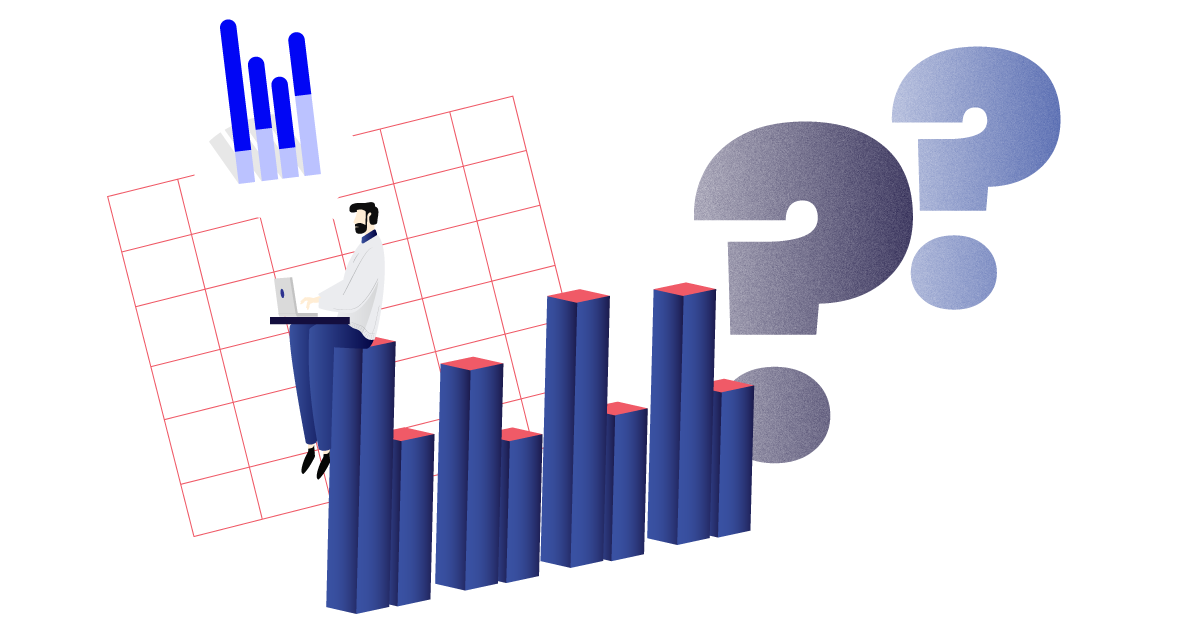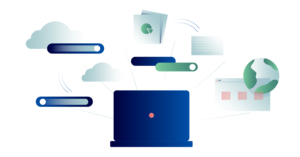Last updated on November 20th, 2023
What is the purpose of a Data Request?
The Novisto Requests module allows users to gather environmental, social, and governance (ESG) data to manage organizations’ ESG information, assets, and liabilities. When a data request is initiated, participants are assigned pre-designated roles to streamline contributing, reviewing, and approving data.
Request participants – following their designated roles – are invited to input, review, or approve data. Each step in the workflow is logged in an audit trail. The Contribution>Review>Approval process is designed to enforce accountability and to ensure data accuracy.
External participants (i.e. non-registered Novisto users) are invited to participate in a data collection request via email without the need to sign in to gain access. Internal participants (i.e. registered Novisto users) will also receive an invitation email but must log in to their Novisto accounts to access the data collection request.
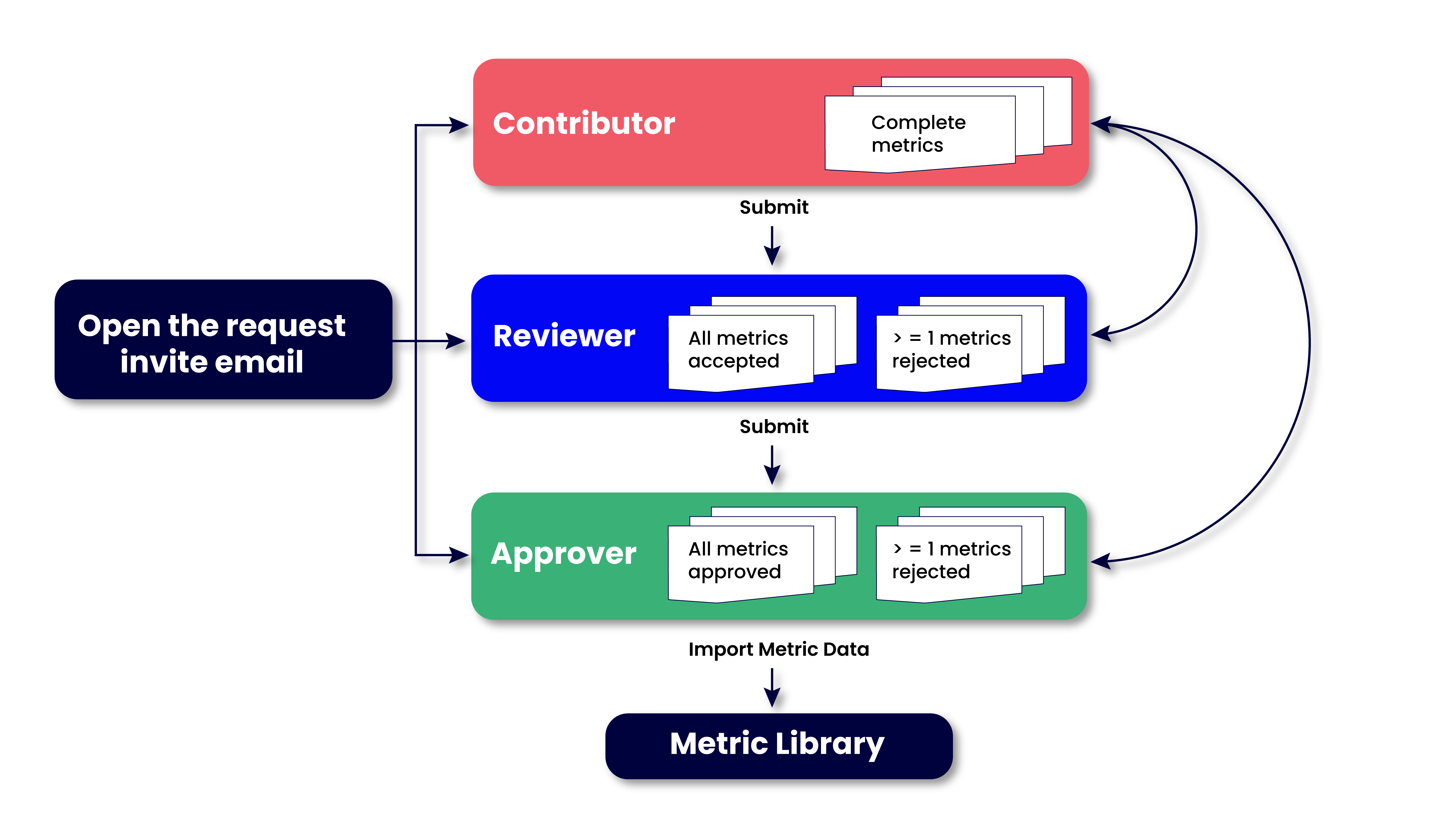
Contents
- Glossary
- Common Tasks
- Optional Settings
- Step 1: For Contributors
- Step 2: For Reviewers
- Step 3: For Approvers
Glossary
Description of participant roles
The following terms describe the user designations and their roles in a data request. The Request Manager who created the data request assigns all participant roles. Any internal or external subject matter expert can be assigned a contributor, reviewer, or approver role in any given request.
Participant roles are source-based. For example, a participant assigned as a reviewer for one request may be designated as a contributor or as an approver for another. Furthermore, a request having multiple sources can see the same participant in different roles for the different sources.
Contributor
In a contributor capacity, participants are invited to enter, edit, or validate (if pre-filled) quantitative and qualitative data for a specific list of metrics included in a request. All of the contributor’s changes are logged in an audit trail. Once contributors submit the metric data, the request moves to the next step defined by the request manager (review and/or approval).
Reviewer
In a reviewer capacity, participants are invited to validate the data provided by contributors. A reviewer can either
- Reject contributor data with a mandatory comment and send it back to the contributor for correction, or
- Accept contributor data and pass it along for a final round of validation by the approver. Reviewers can optionally edit metric data.
Note that only approvers can finalize a request.
Approver
In an approver capacity, participants provide final data verification for the request. An approver can either
- Approve the data submitted by the contributor and/or reviewer and import the data to the Metrics Library, or
- Reject the metric data with a mandatory comment and send it back to the contributor for correction.
Participants in an approver role can optionally contribute to the data request, review the inputted data, and approve the request.
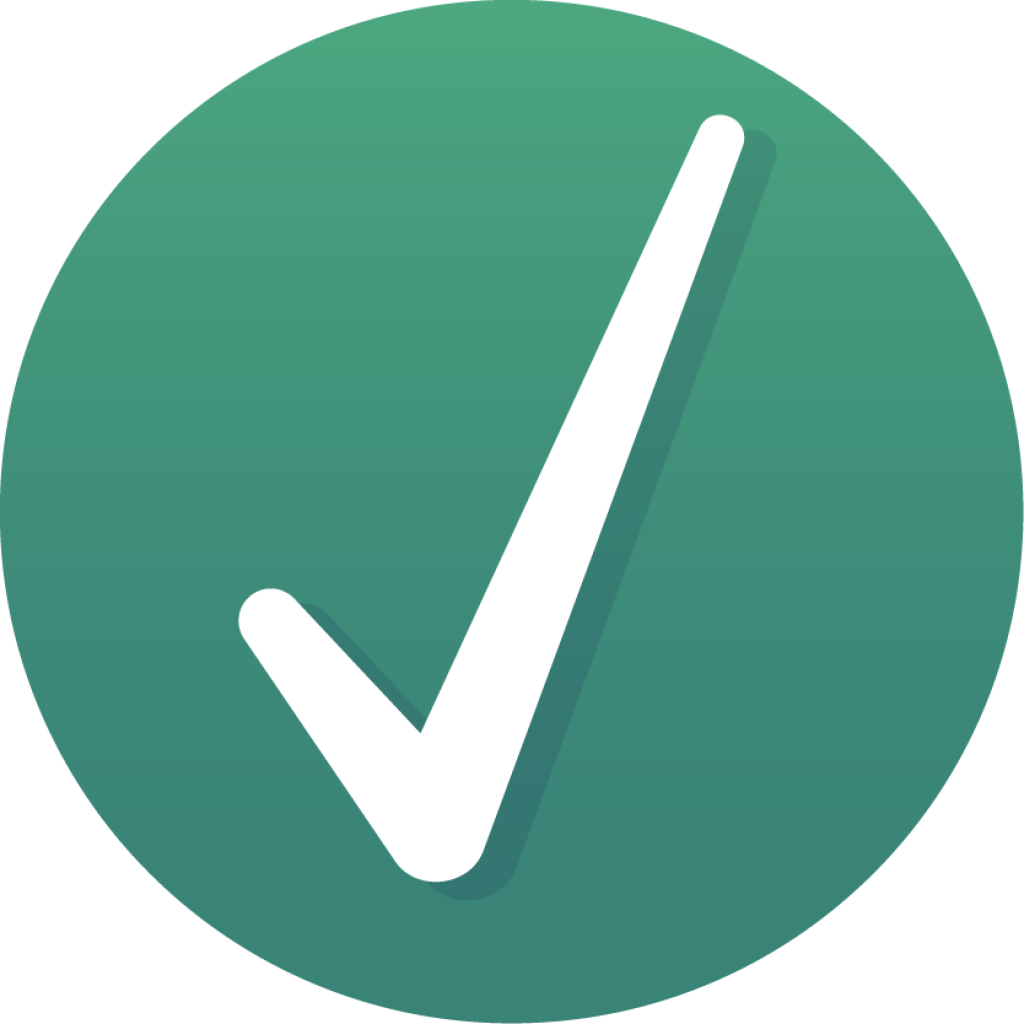
Best practice: If authorized by the Request Manager, reviewers and approvers have the option to edit and input data. However, this capability is intended for fixing spelling mistakes and other minor errors. The recommendation is for reviewers and approvers to reject erroneous data and return the request to the contributor to preserve accountability.
Common Assistance Panels
Any request participant is able to access the following assistance panels:
- Consult the Guidance panel for standards and frameworks codes to input metric data. The Standard Codes guidance is linked to each metric to help contributors, reviewers, and approvers understand the requirements and methodologies related to a given metric or data point (metric field).
- Leverage the Metric Notes panel to communicate with participants and to access rejection notes.
- Access the Source Status Transitions panel to view and track the status and transitions of the request.
- View the metric status change log using the Metric Status Transitions tab.
Optional Settings
Request participants are able to access the following common features if the optional settings are enabled by the Request Manager:
- Use the Historical Data panel to reference any historical data from the organization and to provide context or comparable data.
- Consult the Recommendations panel for related information found in other metrics.
- View the Audit Trail to track the “save-by-save” modifications in a metric field.
Step 1: For Contributors
Contributors are the primary users to enter data in a request. They are the first participants to receive the request invitation to populate data in the request.
For each metric included in the request, contributors must:
- Enter data in all metric fields (some might be marked as required using a red asterisk).
- Click the Mark as complete button on the top right corner of the metric fields pane. Participants are automatically prompted to the next incomplete metric.
- Once all metrics are marked as complete, a popup message alerts contributors to Submit the request to the next participant in the workflow.
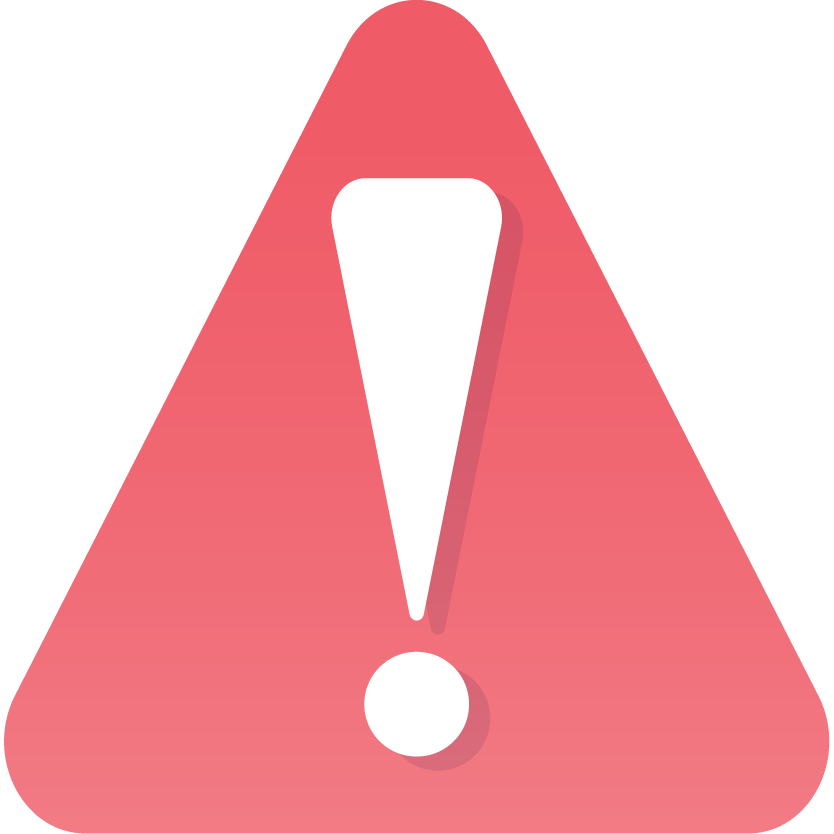
Important : Real-time collaboration by more than one contributor is not supported on the Requests module. There may be multiple contributors for any given request, but the first one to click the Submit button will complete the contribution step of the request. Please be sure to coordinate with other participants in the request to prevent overwriting data inputted by others.
If a request is rejected by a reviewer or an approver, contributors are notified by email to address the rejected metrics. Only rejected metrics are editable, and all rejection comments are displayed in the Metric Notes panel. Once all of the metrics are marked as complete and submitted by the contributor, the request proceeds to the next stage in the workflow.
Any information entered by a request participant, no matter the role, will be automatically saved with a timestamp. When entering data, participants do not need to manually save or worry about lost data should an unexpected network error occur.
Step 2: For Reviewers (Optional)
After contributors submit the request, the designate reviewer, if identified in the workflow, validates the data. Participants in a reviewer role reviews the data added by contributors for each metric and either a) reject the metric with a mandatory comment or b) accept the metric data.
- To reject a request:
- To accept a request:
Only reviewers and approvers can reject data and send the request back to the contributor for correction. Reviewers select the Reject button at the top right corner of metric fields pane. If a metric is rejected, reviewers and approvers must provide a mandatory explanation for the rejection.
If a metric is rejected, the entire request must also be rejected for further correction. A popup message alerts reviewers to send the request back to contributors for further changes when all metrics are reviewed.
To pass a request along to the approval stage once all metrics are reviewed, reviewers are prompted to Submit for approval in a popup message.
Step 3: For Approvers
An approver has the final say in whether a request a) needs correction or b) is ready for import.
- To reject a request:
- To approve a request:
Only reviewers and approvers can reject data and send the request back to the contributor for correction. Approvers select the Reject button at the top right corner of metric fields pane. If a metric is rejected, reviewers and approvers must provide a mandatory explanation for the rejection.
If a metric is rejected, the entire request must also be rejected for further correction. A popup message alerts approvers to send the request back to contributors for further changes when all metrics are reviewed.
If a request is found complete by the approver, the request can proceed for import. For each metric, the approver must select the Approve button at the top right corner of the metric fields pane. Once all metrics are approved, approvers are alerted to finalize the request in a popup message. Once done, the request is considered complete. At this point, additional data, edits, or improvements to the request are no longer allowed.
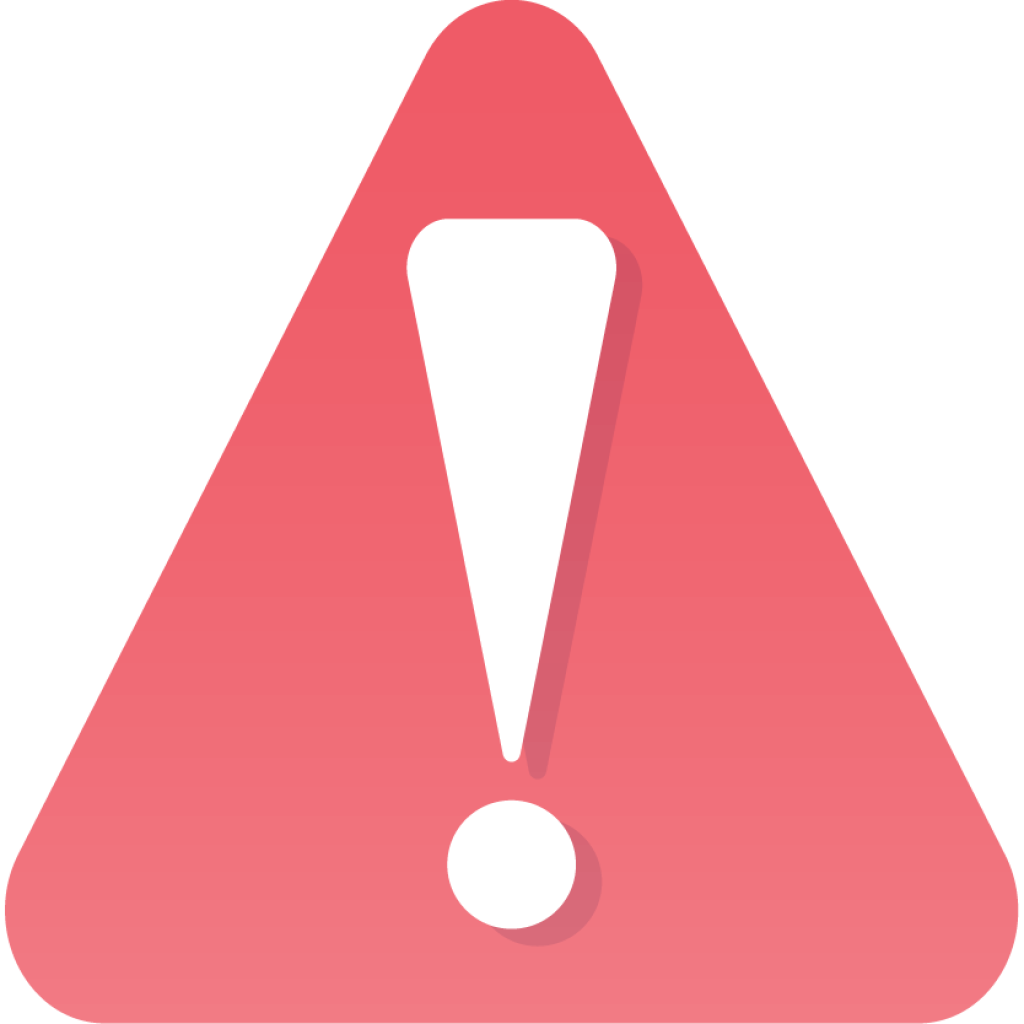
Important: Ensure that a request is thoroughly vetted before it is finalized. Finalized requests are no longer available for editing. If a correction is necessary after a request is approved, notify your Novisto system administrator.
The data from a request is imported into the Metrics Library as final data for the source and fiscal year. This may take some time. There is no need to wait for a confirmation or notification that the data has been imported before closing the window or tab.